Website Update: Finding the MySouth Student Portal & Class Schedule
We are starting the transition to a new system for student data, registration and self-service called ctcLink at South Seattle College (learn more here).
An early change happened on Feb. 3 where many of the “Class Schedule” links on the website that used to take you to the MySouth student portal are now going to our new online class schedule within ctcLink. This new online schedule is where you can view classes for our upcoming Spring Quarter. View this tutorial on how to use the new schedule.
Where can I find MySouth after this change?
From the South Seattle College website you can still get to the MySouth student portal easily with two options:
Option #1 – Students Page
- On a desktop computer, click the “Students” link found at the top of South’s website. At the Students page, you will find an icon link to “MySouth” and a new link to the new “Class Schedule” next to it.
- On a mobile device, click the “Menu” link and you will see a link to the Students page as your first option.
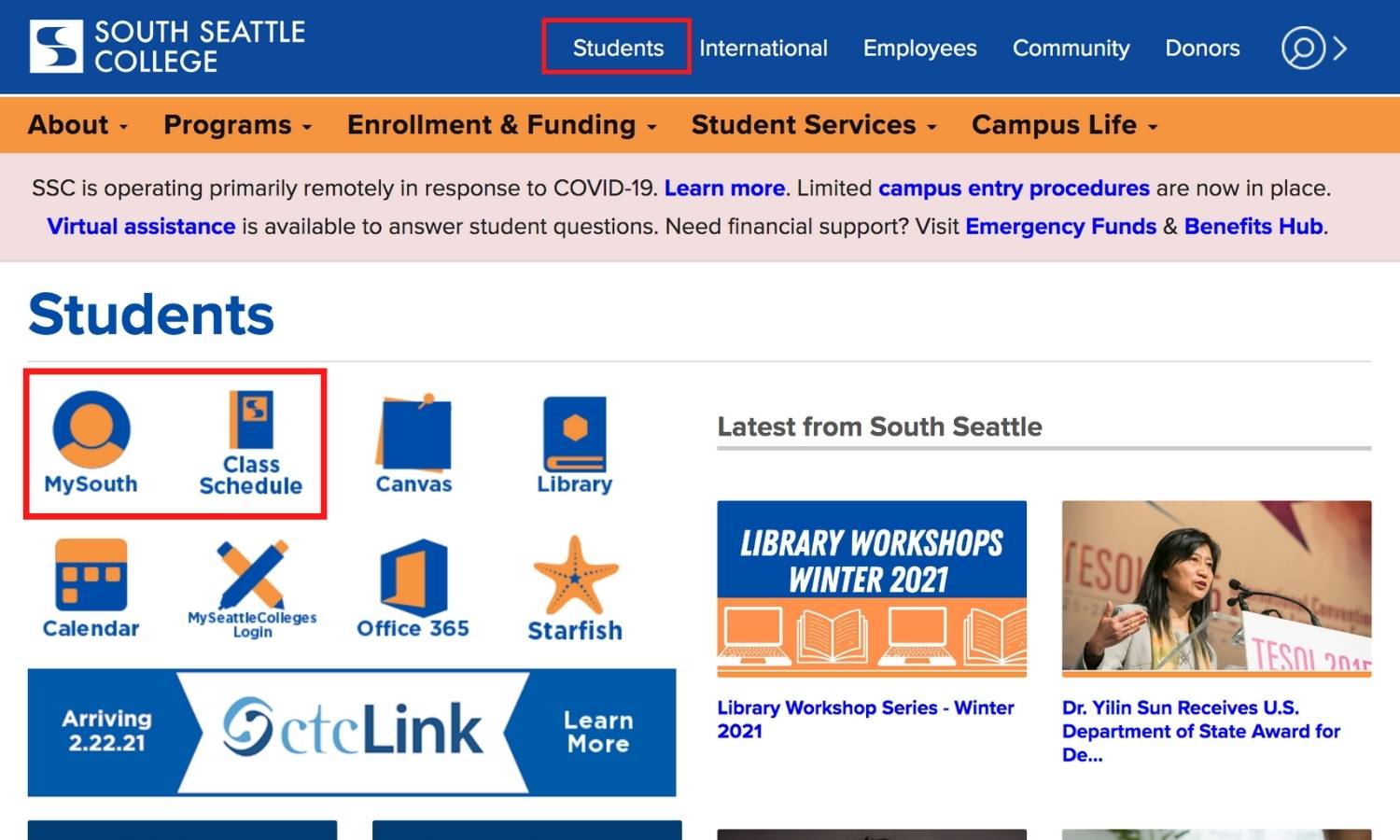
Option #2 – Quick Links
- On a desktop computer, click the “magnifying glass” search/quick links icon at the top of South’s website and you will see “MySouth” as the second option under a link to the new “Class Schedule”
- On a mobile device, click the “Menu” link and then click the “Quick Links” dropdown to find the MySouth link.
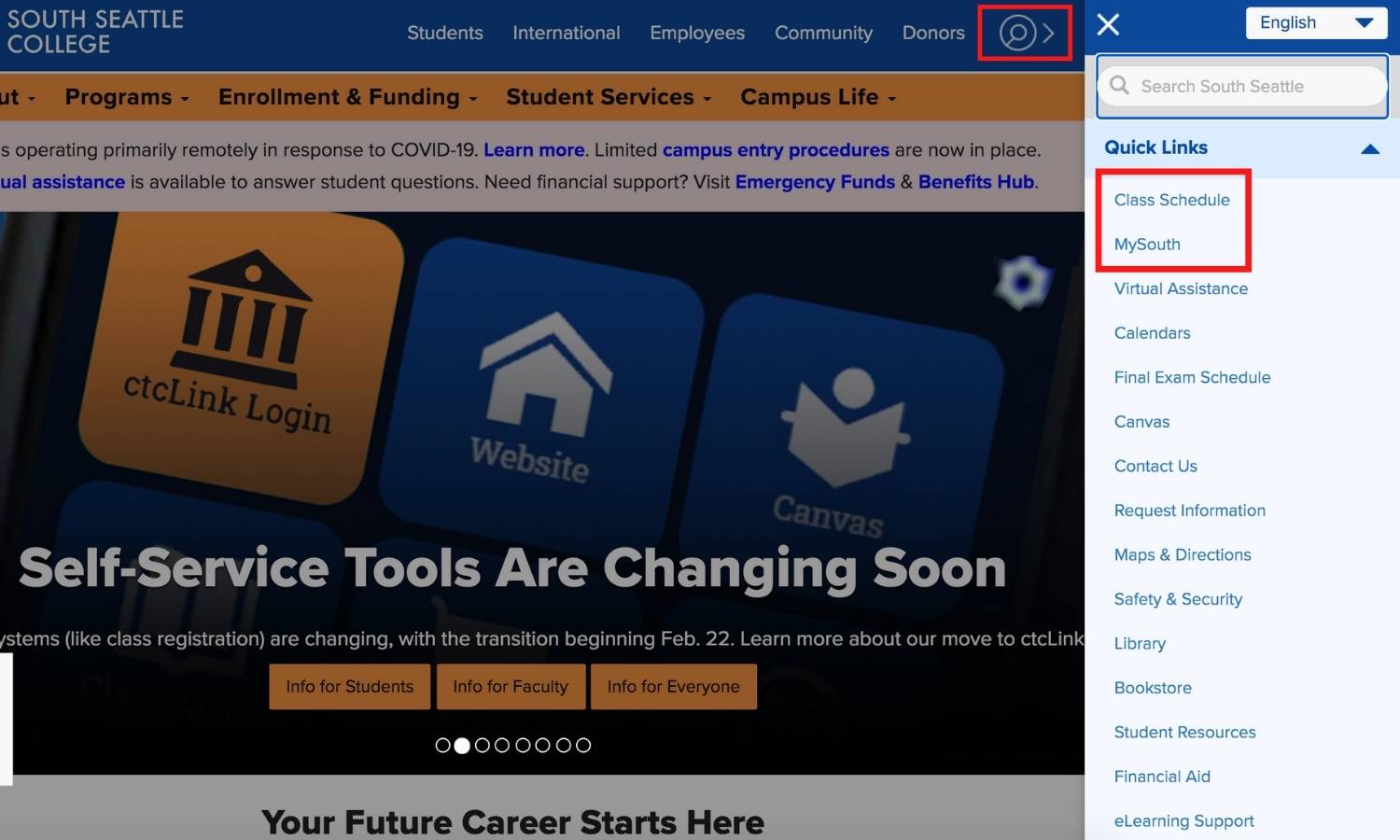
Please note: MySouth will not be available from Feb. 11 until March 1, when you will be able to create your ctcLink account and access both ctcLink and MySouth.
Thank you for your patience and understanding as we undertake this transition. Additional details are being sent to your email on file with the college weekly and posted to the Canvas dashboard, so be sure to read those updates for the latest.